OmenMon Configuration
- Configuration File – Loading / Saving
- Configuration Format – Boolean Values / Numerical Values / String Values
- Configuration Entries
- Sample Configuration
Configuration File
Configuration is stored in the file OmenMon.xml in the same directory as OmenMon.exe
Loading
- The presence of the configuration file is optional
- Any errors reading the file, whether due to it being absent, malformed, or inaccessible, will be silently ignored
- For settings where no configuration could be read, the application will use the predefined defaults
Saving
- The configuration file will be saved the moment any of the pertinent settings are changed by the user
- The configuration file is never saved when running in CLI mode
- Only certain settings can be changed from the GUI
- The remaining settings can only be modified by editing the configuration file (while the application is not running)
- The original file will be reused if present and not malformed, otherwise a new file will be generated
- Comments in the original file are preserved, except if within the ColorPresets, FanPrograms or Temperature elements.
- The application saves all the settings it can read from the configuration file
- Settings not listed in the original configuration file will be added with their default values
- If the settings could not be saved, an error will be shown
- This could happen due to a permissions issue, or if the same file were being used by another process
Configuration Format
- The configuration file is a standard XML document encoded in UTF-8 with no Byte Order Mark (BOM)
- The root element
<OmenMon>has two child elements:<Config>is where all the configuration variables are stored<Messages>is where any of the message strings used by the program can be overriden
Most elements in the configuration section directly relate to configuration settings and have neither child elements nor attributes. The exceptions to this are <ColorPresets>, <FanPrograms> and <KeyCustomAction> discussed further down below.
An example configuration entry follows the convention:
<?xml version="1.0" encoding="utf-8"?>
<OmenMon>
<Config>
<Name>value</Name>
</Config>
</OmenMon>
Where value can be any of:
Boolean Values
Either:
- true, yes, on or 1 for an affirmative setting
- or false, no, off or 0 for a negative setting
Any of the letters can be upper-case.
When the configuration is saved, Boolean values are normalized to true or false respectively.
Numerical Values
Any of:
- 0b<binary_value>, such as
0b00000001 - 0x<hexadecimal_value>, such as
0xFF - <decimal_value> such as
1000
Any of the letters in hexadecimal values can be upper-case.
When the configuration is saved, the values are normalized to the numerical base that makes the most sense for the particular configuration entry. Currently, all numerical settings are stored as decimal values.
String Values
The value is a free-form string that is read verbatim without any parsing at the configuration-loading stage.
Note that special characters have to be escaped as per standard XML conventions. The gist of it:
- For
<use< - For
>use> - For
&use&
Configuration Entries
AutoConfig
A Boolean value that defaults to false.
If set to true, once the application is started in GUI mode, automatically:
- Enable or disable automatic start-up when a user logs on, depending on the value of the AutoStartup setting
- Set the GPU power level to the value of GpuPowerDefault
- Start the fan program named in FanProgramDefault
- Switch the fan program to the one named in FanProgramDefaultAlt whenever the system loses AC power, and switch it back when AC power is restored
This setting can be changed from the GUI context menu: Settings → Apply Settings on Startup
AutoStartup
A Boolean value that defaults to false.
When AutoConfig is enabled, whether to automatically apply the setting to make the application start when a user logs on.
Note: it might be a bit counter-intuitive how this works but if you are not using AutoConfig, this setting is irrelevant, as whether the application starts automatically or not is determined by the Gui task being either enabled or disabled, which can be changed with:
OmenMon -Task Gui=Onin CLI mode- Settings → Start with Windows in GUI mode
The latter also changes the value for this setting.
BiosErrorReporting
A Boolean value that defaults to true.
The default behavior is to throw an exception if a BIOS call returns an error response. If set to false, BIOS errors will be silently ignored instead. This makes it possible to try using the application with hardware that is not fully compatible.
Color Presets
Keyboard backlight color preset entries follow the convention:
<?xml version="1.0" encoding="utf-8"?>
<OmenMon>
<Config>
<ColorPresets>
<Preset Name="DefaultOem">0F84FA:710FFA:F9350F:FAAC0F</Preset>
<Preset Name="DefaultApp">0080FF:00FF00:00FF00:FFFFFF</Preset>
</ColorPresets>
</Config>
</OmenMon>
Where:
<ColorPresets>is the root element all presets are contained within<Preset Name="value">is a container for each color preset entry- The
valueof theName=attribute is a string used as the name of the preset - The parameter value such as
0080FF:00FF00:00FF00:FFFFFFis a specially-formatted string that follows the same syntax as when changing colors from the command line
If you are using the GUI mode, the parameter values will be automatically shown and retained when you save your preset. While there is no equivalent functionality to delete or save presets from the CLI mode, if the backlight is already set to the colors you like, you can manually add the value shown by OmenMon -Bios Color to the configuration file. You can also reference these presets from the command line, for example with OmenMon -Bios Color=DefaultApp

The two presets shown above are hard-coded into the application and will populate the preset list if no other presets were defined. Although DefaultOem is the factory-default preset while DefaultApp is one of the author’s favorites, this is mainly to make it easy to demonstrate and test the application’s functionality. If you delete them they will never reappear – as long as you have other presets defined.
If the preset name starts with Default, as is the case with the two example entries above, the actual name will be looked up through the localization-message system under the identifier starting with GuiMenuActKbdColorPresetDefault. For example, DefaultApp will be looked up under GuiMenuActKbdColorPresetDefaultApp, which resolves to “OmenMon Cool” and that is the name the preset will appear under throughout the GUI.
The takeaway from this is that you should not start your preset names with Default unless you’re also providing a localizable string for them: it will still work but look ugly.
The Default preset name look-up does not happen in the command-line mode but the name defined in the configuration file is still shown and can be used for color setting. If a preset has a (space) in it, substitute it with an _ (underscore) so that it can be used as a command-line parameter value, for example: OmenMon -Bios Color=Name_with_Spaces
Embedded Controller
EcFailLimit
A numerical value that defaults to 15.
Maximum number of failed attempts waiting to read from an Embedded Controller.
EcMonInterval
A numerical value that defaults to 1000. The unit is milliseconds [ms], so a value of 1000 means an update once per second.
How frequently the Embedded Controller monitoring information is updated. This applies only to the command-line mode OmenMon -EcMon context.
EcMutexTimeout
A numerical value that defaults to 200.
How long before giving up trying to obtain an Embedded Controller lock. The unit is milliseconds [ms].
Only one application can be accessing the Embedded Controller at any given time, otherwise the results might be unpredictable. Before attempting any Embedded Controller operations, the application tries to obtain the Global\Access_EC mutually-exclusive lock (mutex). If the lock is being held by another application, it will wait for it to be released but not longer than the value of this setting.
EcRetryLimit
A numerical value that defaults to 3.
Maximum number of attempts an Embedded Controller read or write operation will be retried.
EcWaitLimit
A numerical value that defaults to 30.
Maximum number of attempts an Embedded Controller I/O port read operation will be retried.
Each Embedded Controller read or write operation includes a couple of I/O port read operations, so this setting relates to a lower level than EcRetryLimit.
Fan Control
FanCountdownExtendAlways
A Boolean value that defaults to false.
If set to true, any non-zero fan countdown will always be continually extended, for as long as the application is running, even with no fan program active, no constant-speed button selected, and the main window hidden, which means any custom fan settings can be made persistent without the need for a fan program.
Please note that this means unsuitable fan settings will never expire, even if you close the main window and forget you are running OmenMon. If you enable this, the onus is on you to make sure that the fan settings are appropriate for the situation.
FanCountdownExtendInterval
A numerical value that defaults to 120. The unit is seconds [s].
This value is used to determine by how much the fan countdown is extended each time.
Custom fan-control settings take effect for a limited duration. As long as a fan program is active or the constant-speed fan mode button is selected in the GUI (even if not necessarily running at a constant-speed setting), before the countdown runs out, this value will be written to the Embedded Controller register to extend that duration so that the fans do not revert to the default settings.
FanCountdownExtendThreshold
A numerical value that defaults to 5. The unit is seconds [s].
This value is used to calculate when the fan countdown is to be extended.
If the constant-speed fan mode button is selected in the GUI (even if not necessarily running at a constant-speed setting), the countdown will be extended when it reaches less than the value for UpdateMonitorInterval + FanCountdownExtendThreshold.
In fan program mode, the equivalent is UpdateProgramInterval + FanCountdownExtendThreshold. As an example, if a fan program is set to update every 30 seconds, and the threshold value is the default 5 seconds, once the countdown value falls down to 34 seconds, the countdown timer will be reset to the value of FanCountdownExtendInterval on the next fan program update.
However, when running a fan program, the countdown will not be manually checked and possibly extended if FanProgramModeCheckFirst is set to false (the default), as setting the fan mode already automatically resets the countdown.
FanLevelMax
A numerical value that defaults to 55. The unit is thousands of revolutions per minute [krpm].
Maximum fan level threshold. This setting is used in constant-speed mode for fan speed adjustment using the trackbars.
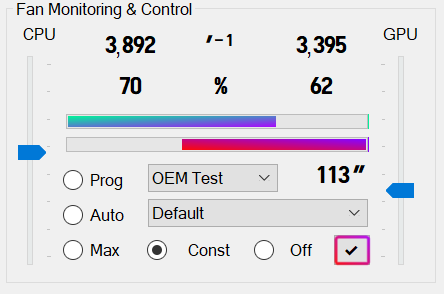
When setting constant fan speed, if both values are set to the maximum, it will be considered equivalent to enabling the maximum fan speed mode.
FanLevelMin
A numerical value that defaults to 20. The unit is thousands of revolutions per minute [krpm].
Minimum fan level threshold. This setting is used in constant-speed mode for fan speed adjustment using the trackbars.
When setting constant fan speed, the minimum value will be interpreted as a 0, i.e. switching the fan off.
FanLevelNeedManual
A Boolean value that defaults to false.
If true, before setting the fan levels, an attempt will be made to set the manual fan mode first by writing the value of 0x06 to the OMCC register. This also applies when running a fan program, with 0x00 being written to the OMCC register when a fan program is terminated.
Whether this call is necessary is model-specific. With the aim of reducing Embedded Controller workload, this setting is disabled by default. If you find that fan-level setting does not appear to work on your model, try changing this to true.
FanLevelUseEc
A Boolean value that defaults to false.
By default, OmenMon will make a BIOS call to set the fan levels. If this does not work, you can alternatively set this value to true, so that the fan levels will be set instead by writing to the Embedded Controller registers directly.
Note that fan-level setting with a BIOS call from the GUI will silently ignore any BIOS errors: this is because it has been reported that on some models, although the BIOS returns an error, the fan-level settings are still applied correctly. You can check if the call returns an error on your specific model by using the FanLevel BIOS setting from the command line.
FanProgramDefault
A string value with no set default.
When AutoConfig is enabled, this indicates the name of the fan program that will be loaded on startup.
When KeyToggleFanProgram is enabled and KeyCustomAction is disabled, this indicates the name of the fan program that will be toggled by pressing the Omen key when the application window is already shown.
The value must exactly match the program name for the setting to take effect.
Just like FanProgramDefaultAlt, this setting is not applicable to running a fan program in the CLI mode.
FanProgramDefaultAlt
A string value with no set default.
When AutoConfig is enabled, a fan program is running (whether the FanProgramDefault activated by AutoConfig or otherwise), and the system loses AC power (i.e. switches to battery power, this program will be launched instead of the default one. The system will revert to the default fan program once the AC power is restored.
Just like FanProgramDefault, this setting is not applicable to running a fan program in the CLI mode.
FanProgramModeCheckFirst
A Boolean value that defaults to false.
When true, during a fan program, OmenMon will first check (using the Embedded Controller) if the desired fan mode is not set already before setting it (using a BIOS WMI call).
If set to false, the check will be skipped, which results in one fewer Embedded Controller operation every UpdateProgramInterval, at the cost of one more WMI BIOS call. Further, in this scenario the countdown does not have to be checked and possibly extended, which additionally means one or two fewer Embedded Controller operations. Thus, this setting significantly reduces Embedded Controller load, which might be an issue in some environments.
FanProgramSuspend
A Boolean value that defaults to true.
When true, if a fan program is running, it will be suspended whenever the system is about to enter low-power mode, such as sleep, standby or hibernation, to be automatically re-enabled upon resume. This is mostly to mitigate the so-called “modern” standby issues, as during a true low-power state, a user-mode application such as OmenMon would not be able to run anyway.
If you do not need this functionality, setting this to false could potentially speed up entering low-power states, although the difference is likely to be negligible.
Fan Programs
Fan program definitions follow the convention:
<?xml version="1.0" encoding="utf-8"?>
<OmenMon>
<Config>
<FanPrograms>
<Program Name="High Noise">
<FanMode>Performance</FanMode>
<GpuPower>Maximum</GpuPower>
<Level Temperature="00"><Cpu>40</Cpu><Gpu>42</Gpu></Level>
<Level Temperature="30"><Cpu>50</Cpu><Gpu>52</Gpu></Level>
<Level Temperature="40"><Cpu>55</Cpu><Gpu>57</Gpu></Level>
</Program>
<Program Name="Silence">
<FanMode>Default</FanMode>
<GpuPower>Minimum</GpuPower>
<Level Temperature="00"><Cpu>00</Cpu><Gpu>00</Gpu></Level>
<Level Temperature="60"><Cpu>21</Cpu><Gpu>23</Gpu></Level>
<Level Temperature="70"><Cpu>40</Cpu><Gpu>42</Gpu></Level>
<Level Temperature="80"><Cpu>50</Cpu><Gpu>52</Gpu></Level>
<Level Temperature="85"><Cpu>55</Cpu><Gpu>57</Gpu></Level>
</Program>
</FanPrograms>
</Config>
</OmenMon>
Where:
<FanPrograms>is the root element all programs are contained within<Program Name="value">is a container for each fan program entry<FanMode>is a case-sensitive string that matches the fan performance mode to be kept as long as the program is active<GpuPower>is a case-sensitive string that matches the GPU power level to be kept as long as the program is active<Level Temperature="value">, withvaluebeing a number, is a container for fan settings at a given temperature level. When the fan program is running, on every update (i.e. at a given interval), it applies the fan settings for the highest level lower than the maximum current temperature at that moment- Within the
<Level>container,<Cpu>and<Gpu>correspond to the fan level settings for each fan respectively
Note that FanProgramDefault identifies the fan program that is started when opening the application and can optionally be toggled on or off with the Omen key, while FanProgramDefaultAlt defines an alternative fan program in a situation when the system loses AC power.
The fan curve of the Power program used in the default configuration file is as follows:

OmenMon does not currently offer a visual fan curve editor. Online tools can be used instead, such as Desmos (the link opens an editable visualization of the above curve).
GPU
GpuPowerDefault
A string value with no set default.
When AutoConfig is enabled, this indicates the name of the GPU Power Level that will be set on startup.
GpuPowerSetInterval
A numerical value that defaults to 200. The unit is milliseconds [ms].
Sometimes the GPU power settings do not take effect the first time, so the command to change them runs twice, and the second time is only after the specified delay period.
Graphical User Interface
GuiCloseWindowExit
A Boolean value that defaults to false.
Whether closing the window closes the whole application – if true, or the application keeps running minimized in the notification area – if false.
The application needs to run in the background for the custom fan programs to work. It can however be launched with the Omen key even when not currently running.
GuiDpiChangeResize
A Boolean value that defaults to false.
Whether the application window should be automatically resized in response to DPI changes.
GuiDynamicIcon
A Boolean value that defaults to false.
Whether the notification (system tray) area icon is dynamic or not. A dynamic icon shows the maximum current temperature:
![]()
A static icon shows a stylized logo:
![]()
If the dynamic icon is enabled, temperature sensors will be queried every UpdateIconInterval seconds. If the dynamic icon is disabled, these Embedded Controller operations do not take place, which might be preferable in some scenarios.
Temperature text is rendered dynamically but the additional system load due to this should be negligible.
This value can be changed with the GUI context menu setting: Settings → Dynamic Icon
GuiDynamicIconHasBackground
A Boolean value that defaults to false.
Whether the dynamic icon, if enabled with GuiDynamicIcon, has a dynamic background or not. Dynamic background is a warm gradient in Performance mode:
![]()
Or a cool gradient otherwise:
![]()
Since it appears the hardware has a tendency to sometimes drop out of the Performance mode on its own, it might be useful to periodically check this if you are aiming for maximum performance. Note however that a fan program will also maintain the set mode automatically, so this is just for the informational value.
This adds an extra Embedded Controller query every UpdateIconInterval seconds and some additional load, which should still be negligible: the background image is cached, and only redrawn when switching to or from the Performance mode.
This value can be changed with the GUI context menu setting: Settings → Dynamic Background
If GuiDynamicIcon is set to false, the value of this setting is irrelevant.
GuiStayOnTop
A Boolean value that defaults to false.
Whether the application window stays on top of all other windows or not.
This value can be changed with the GUI context menu setting: Settings → Stay on Top
GuiSysInfoFontSize
A numerical value that defaults to 0. The unit is pixels [px].
Override the default font size for the System Information & Status area. This is mainly intended as a workaround for the situation when the text does not fit in the box due to the line height being larger on systems where the default regional settings are set to a non-alphabetic language such as Chinese. In such cases, 14 seems to be a good value; on systems using the Latin alphabet by default, 17 is the maximum size that fits into the box.
Setting this to 0 leaves the font size at its automatic default.
GuiTipDuration
A numerical value that defaults to 30000. The unit is milliseconds [ms].
How long to show a balloon tip in the notification area. The default setting of 30000, or 30 seconds, is automatically scaled down by the operating system to the highest allowed value, which is more in the order of 10 seconds or so.
These notifications can be annoying, so the feature is used sparingly: one situation when you can currently see such a notification is when the application is already running in the background and an attempt was made by the user to run another instance of it (unless as a result of pressing the Omen key):
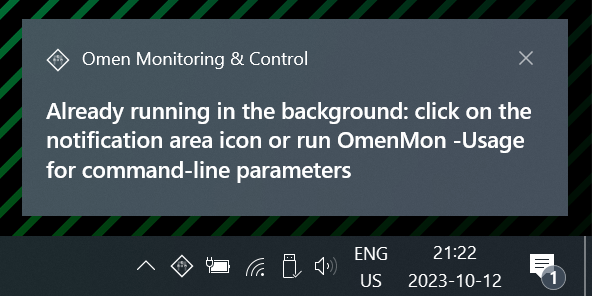
Another such situation is when KeyToggleFanProgram is set to true while KeyToggleFanProgramSilent is set to false and the main application window is hidden, in which case a balloon tip notification will pop up whenever the active fan program changes.
A facility is implemented to relay other important fan program messages (such as potential overheating) as balloon tips but it is not being used for anything so far.
Setting this to 0 disables this type of notification entirely.
Key Custom Action
The entry for Omen key custom action is defined as follows:
<?xml version="1.0" encoding="utf-8"?>
<OmenMon>
<Config>
<KeyCustomAction>
<Enabled>false</Enabled>
<!-- This example command will turn off the display
and keyboard backlight while the laptop keeps running -->
<ExecCmd>cmd.exe</ExecCmd>
<ExecArgs>/c start /min "" powershell -WindowStyle Hidden (Add-Type '[DllImport(\"user32.dll\")] public static extern int SendMessage(int hWnd, int hMsg, int wParam, int lParam);' -Name User32 -PassThru)::SendMessage(-1, 0x0112, 0xF170, 2) ^| Out-Null</ExecArgs>
<Minimized>true</Minimized>
</KeyCustomAction>
</Config>
</OmenMon>
Where:
<KeyCustomAction>is the container for the custom-action settings<Enabled>is a Boolean flag: if true, pressing the Omen key will execute the specified custom action; if false, the standard action is to show the main application window if not being shown already, or otherwise either hide the window or toggle the default fan program on or off depending on the KeyToggleFanProgram setting<ExecCmd>is a string specifying the command to be executed<ExecArgs>is a string with arguments to the command
Note that for this to take effect, the Omen key interception task needs to be enabled:
OmenMon -Task Key=Onin CLI mode- Settings → Intercept Omen Key in GUI mode
Also note that the command will be executed with administrative rights.
The convoluted example above uses the PowerShell launched from the Command Prompt to perform the equivalent of clicking the GUI context menu item: Graphics → Set Display Off or the following code snippet from Library\Os.cs:
// Sets the display to standby
public static void SetDisplayOff() {
// Send a system command message
User32.SendMessage(
(IntPtr) User32.HWND_BROADCAST,
User32.WM_SYSCOMMAND,
(IntPtr) User32.SC_MONITORPOWER,
(IntPtr) User32.MONITORPOWER.STANDBY);
}
KeyToggleFanProgram
A Boolean value that defaults to false.
If Key Custom Action is not enabled, Omen key presses toggle the FanProgramDefault on and off.
KeyToggleFanProgramCycleAll
A Boolean value that defaults to true.
If KeyToggleFanProgram is enabled, and this setting is true, the Omen key cycles through all fan programs. If this settings is false, the Omen key toggles the default fan program on and off instead.
KeyToggleFanProgramShowGuiFirst
A Boolean value that defaults to true.
If KeyToggleFanProgram is enabled, show main application window upon the first Omen key press (if not shown already), before using subsequent keypresses to control fan program.
KeyToggleFanProgramSilent
A Boolean value that defaults to false.
If KeyToggleFanProgram is enabled and the main application window is hidden, a potentially annoying balloon tip notification will be displayed whenever the fan program changes. Set this to true to disable this behavior. In any case, no notification will be displayed if the main window is shown.
Preset Settings
PresetRefreshRateHigh
A numerical value that defaults to 165. The unit is times per second or Hertz [Hz].
Preset value to be used for Graphics → High Refresh Rate.
PresetRefreshRateLow
A numerical value that defaults to 60. The unit is times per second or Hertz [Hz].
Preset value to be used for Graphics → Standard Refresh Rate.
Temperature Sensors
Temperature sensor entries follow the convention:
<?xml version="1.0" encoding="utf-8"?>
<OmenMon>
<Config>
<Temperature>
<Sensor Name="CPUT" Source="EC" />
<Sensor Name="BIOS" Source="BIOS" Use="false" />
</Temperature>
</Config>
</OmenMon>
Where:
<Temperature>is the root element all sensor definitions are contained within<Sensor Name="..." Source="..." />is a container for each temperature sensor entry
The value of the Source= attribute is a string that identifies how the sensor reading is to be obtained. The value of the Name= attribute is a string used to uniquely identify the sensor within the data source and also as the basis for display in the main window, optionally with the use of localizable messages. Both Name= and Source= attributes are mandatory.
The value of the optional Use= attribute is a Boolean flag to determine whether the sensor is to be taken into consideration when evaluating maximum temperature: the default is true. Otherwise, its readings will be shown in the main window but otherwise not taken into account either for fan program purposes or for displaying the maximum temperature as a dynamic icon.
There are currently two sources available:
ECprovides Embedded Controller data, with theName=attribute identifying the register to read fromBIOSprovides the temperature reading obtainable by making a WMI BIOS call: theName=attribute is currently disregarded although it preferably should be set toBIOSto maintain future compatibility
Even though the settings are described as simply string values here, the entries will be validated as they are read from the configuration file. Incorrect definitions will be silently discarded.
No more than nine sensors can be defined. Surplus entries will be silently discarded as well.
If no custom sensors were correctly defined, which could as well include the situation when the Use="false" attribute was added to all the defined sensors, nine hard-coded default sensors will be used instead. These are the same ones as in the example configuration file.
Sensor names and their descriptions appearing in the main window as tooltips can be defined as localizable strings with the identifiers GuiMainTmpXXXX and GuiTipTmpXXXX respectively. If a localized message for the name is absent, the Name= attribute will be used directly. In case of a missing tooltip, the text for GuiTipTmpUnknown will be used as a fallback.
Update Intervals
UpdateIconInterval
A numerical value that defaults to 3. The unit is seconds [s].
How frequently the dynamic notification icon is updated.
If GuiDynamicIcon is disabled, this setting is irrelevant.
UpdateMonitorInterval
A numerical value that defaults to 3. The unit is seconds [s].
How often the monitoring data on the main form is updated.
If the main form is hidden (not visible even as a taskbar icon), this setting is irrelevant.
UpdateProgramInterval
A numerical value that defaults to 15. The unit is seconds [s].
How often the fan program is updated.
If no fan program is running, this setting is irrelevant.
Message Section
The application is ready to be translated into any language. The format for localizable message entries follows the convention:
<?xml version="1.0" encoding="utf-8"?>
<OmenMon>
<Messages>
<String Key="CliTranslated">Translated to [Language] by [Author]</String>
<String Key="GuiTranslated">Translated by [Author]</String>
</Messages>
</OmenMon>
Both keys and values here are strings. Message identifiers can be looked up in the source for Library\LocaleData.cs, where the defaults are also stored. Only the values that the user wants overriden have to be specified.
The two entries shown above are a special case: by default, they are empty. Setting them to any other value will add a translator credit to the header printed out whenever the program is run in CLI mode and to the top of the context-menu in the GUI mode.
Sample Configuration
An extensively-annotated sample configuration file is distributed with the application. It is also provided below for reference, with the difference that the version here also sets FanProgramDefault to Power and enables KeyToggleFanProgram.
<?xml version="1.0" encoding="utf-8"?>
<OmenMon>
<!--
//\\ OmenMon: Hardware Monitoring & Control Utility
// \\ Configuration Settings XML File
// https://omenmon.github.io/
-->
<!-- Note: comments under child nodes such as <ColorPresets> and <FanPrograms>
will be overwritten when the file is automatically generated upon save -->
<Config>
<!-- Automatically apply settings on start -->
<AutoConfig>true</AutoConfig>
<!-- Automatically start up with Windows -->
<AutoStartup>true</AutoStartup>
<!-- Ignore BIOS errors if false (for not fully compatible devices) -->
<BiosErrorReporting>true</BiosErrorReporting>
<!-- Color Backlight -->
<!-- Note: two default entries are hard-coded in the application
and will appear if there is nothing else to show instead -->
<ColorPresets>
<Preset Name="DefaultOem">0F84FA:710FFA:F9350F:FAAC0F</Preset>
<Preset Name="DefaultApp">0080FF:00FF00:00FF00:FFFFFF</Preset>
<Preset Name="All Amber">FF8800:FF8800:FF8800:FF8800</Preset>
<Preset Name="All White">FFFFFF:FFFFFF:FFFFFF:FFFFFF</Preset>
<Preset Name="Cyan Magenta Yellow">FFFF00:FF0080:3AE5E7:FFFF00</Preset>
<Preset Name="Red Green Blue">0000FF:00FF00:FF0000:FFFFFF</Preset>
</ColorPresets>
<!-- Embedded Controller -->
<!-- Maximum number of failed attempts waiting to read -->
<EcFailLimit>15</EcFailLimit>
<!-- Embedded Controller monitoring interval [ms]
(applies to command-line mode -EcMon context) -->
<EcMonInterval>1000</EcMonInterval>
<!-- How long before bailing out trying to get a mutex [ms] -->
<EcMutexTimeout>200</EcMutexTimeout>
<!-- Maximum number of read or write attempts -->
<EcRetryLimit>3</EcRetryLimit>
<!-- Iterations before waiting fails each time -->
<EcWaitLimit>30</EcWaitLimit>
<!-- Fan Control -->
<!-- Fan countdown will always be continually extended, even
with no fan program running, no constant-speed button
selected, and the main window hidden, until exit -->
<FanCountdownExtendAlways>false</FanCountdownExtendAlways>
<!-- Fan countdown timer will be extended by this value [s] -->
<FanCountdownExtendInterval>120</FanCountdownExtendInterval>
<!-- Fan countdown extension threshold [s]
If the constant-speed button is selected (even if not
necessarily running at a constant-speed setting), the
fan countdown value will be extended when it reaches
less than the value for:
UpdateMonitorInterval + FanCountdownExtendThreshold
In fan program mode, the threshold is:
UpdateProgramInterval + FanCountdownExtendThreshold -->
<FanCountdownExtendThreshold>5</FanCountdownExtendThreshold>
<!-- Minimum and maximum fan level thresholds [krpm]
(for trackbar constant-speed level adjustment,
lowest setting will be interpreted as 0) -->
<FanLevelMax>55</FanLevelMax>
<FanLevelMin>20</FanLevelMin>
<!-- Before setting fan levels, set manual
fan mode first using the Embedded Controller -->
<FanLevelNeedManual>false</FanLevelNeedManual>
<!-- Use the Embedded Controller instead
of a BIOS call for fan-level setting -->
<FanLevelUseEc>false</FanLevelUseEc>
<!-- Default fan program, which might be loaded on startup
(depending on the Autoconfig setting) -->
<FanProgramDefault>Power</FanProgramDefault>
<!-- Default alternate fan program to switch to
if no longer on AC power (i.e. on battery) -->
<FanProgramDefaultAlt>Silent</FanProgramDefaultAlt>
<!-- Check first (using the EC) if the fan mode is not set already
before setting it (using a BIOS WMI call) during a fan program
(if false, makes one EC operation less every UpdateProgramInterval,
at the cost of one more WMI BIOS call: can be used to reduce EC load) -->
<FanProgramModeCheckFirst>true</FanProgramModeCheckFirst>
<!-- If true, fan program will be suspended whenever the system enters low-power mode
such as sleep, standby or hibernation, to be automatically re-enabled upon resume -->
<FanProgramSuspend>true</FanProgramSuspend>
<!-- Fan program definitions
Curve visualization: https://www.desmos.com/calculator/6vfpghtud0
(editable initial data for the Power program) -->
<FanPrograms>
<Program Name="Power">
<FanMode>Performance</FanMode>
<GpuPower>Maximum</GpuPower>
<Level Temperature="00"><Cpu>00</Cpu><Gpu>00</Gpu></Level>
<Level Temperature="36"><Cpu>21</Cpu><Gpu>00</Gpu></Level>
<Level Temperature="39"><Cpu>22</Cpu><Gpu>22</Gpu></Level>
<Level Temperature="42"><Cpu>23</Cpu><Gpu>24</Gpu></Level>
<Level Temperature="45"><Cpu>24</Cpu><Gpu>26</Gpu></Level>
<Level Temperature="48"><Cpu>25</Cpu><Gpu>27</Gpu></Level>
<Level Temperature="51"><Cpu>26</Cpu><Gpu>29</Gpu></Level>
<Level Temperature="54"><Cpu>28</Cpu><Gpu>31</Gpu></Level>
<Level Temperature="57"><Cpu>30</Cpu><Gpu>33</Gpu></Level>
<Level Temperature="60"><Cpu>32</Cpu><Gpu>35</Gpu></Level>
<Level Temperature="63"><Cpu>34</Cpu><Gpu>37</Gpu></Level>
<Level Temperature="66"><Cpu>36</Cpu><Gpu>40</Gpu></Level>
<Level Temperature="69"><Cpu>38</Cpu><Gpu>43</Gpu></Level>
<Level Temperature="72"><Cpu>41</Cpu><Gpu>46</Gpu></Level>
<Level Temperature="75"><Cpu>44</Cpu><Gpu>49</Gpu></Level>
<Level Temperature="78"><Cpu>47</Cpu><Gpu>52</Gpu></Level>
<Level Temperature="81"><Cpu>50</Cpu><Gpu>55</Gpu></Level>
<Level Temperature="84"><Cpu>55</Cpu><Gpu>57</Gpu></Level>
</Program>
<Program Name="Silent">
<FanMode>Default</FanMode>
<GpuPower>Minimum</GpuPower>
<Level Temperature="00"><Cpu>00</Cpu><Gpu>00</Gpu></Level>
<Level Temperature="50"><Cpu>21</Cpu><Gpu>00</Gpu></Level>
<Level Temperature="55"><Cpu>25</Cpu><Gpu>25</Gpu></Level>
<Level Temperature="60"><Cpu>30</Cpu><Gpu>30</Gpu></Level>
<Level Temperature="65"><Cpu>35</Cpu><Gpu>35</Gpu></Level>
<Level Temperature="70"><Cpu>40</Cpu><Gpu>40</Gpu></Level>
<Level Temperature="75"><Cpu>45</Cpu><Gpu>45</Gpu></Level>
<Level Temperature="80"><Cpu>50</Cpu><Gpu>50</Gpu></Level>
<Level Temperature="85"><Cpu>55</Cpu><Gpu>57</Gpu></Level>
</Program>
</FanPrograms>
<!-- GPU -->
<!-- Default GPU power settings, which might be loaded on startup
(depending on the Autoconfig setting) -->
<GpuPowerDefault>Maximum</GpuPowerDefault>
<!-- The wait before setting the GPU power for the 2nd time [ms]
(sometimes the settings do not take effect the first time,
so the command is sent twice but the second time only after
the specified period has passed) -->
<GpuPowerSetInterval>200</GpuPowerSetInterval>
<!-- Graphical User Interface -->
<!-- Whether closing the window closes the whole application -->
<GuiCloseWindowExit>false</GuiCloseWindowExit>
<!-- Whether to resize the main window if DPI changes -->
<GuiDpiChangeResize>false</GuiDpiChangeResize>
<!-- Whether to use a dynamic notification icon by default
(icon text shows current temperature) -->
<GuiDynamicIcon>true</GuiDynamicIcon>
<!-- Whether the dynamic icon has a dynamic background or not
(background is warm in performance mode, cool otherwise) -->
<GuiDynamicIconHasBackground>true</GuiDynamicIconHasBackground>
<!-- Whether the main window stays on top of all other windows -->
<GuiStayOnTop>false</GuiStayOnTop>
<!-- Override System Information font size (leave 0 for the default) -->
<GuiSysInfoFontSize>0</GuiSysInfoFontSize>
<!-- How long to show a tip in the notification area for [ms]
(0 to disable entirely; the default setting of 30000, or 30 s,
is scaled down to a couple of seconds by the operating system) -->
<GuiTipDuration>30000</GuiTipDuration>
<!-- Omen Key -->
<!-- Custom Omen key action -->
<KeyCustomAction>
<Enabled>false</Enabled>
<!-- This example command will turn off the display
and keyboard backlight while the laptop keeps running -->
<ExecCmd>cmd.exe</ExecCmd>
<ExecArgs>/c start /min "" powershell -WindowStyle Hidden (Add-Type '[DllImport(\"user32.dll\")] public static extern int SendMessage(int hWnd, int hMsg, int wParam, int lParam);' -Name User32 -PassThru)::SendMessage(-1, 0x0112, 0xF170, 2) ^| Out-Null</ExecArgs>
<Minimized>true</Minimized>
</KeyCustomAction>
<!-- Use the Omen key to control fan program
(as long as KeyCustomAction is set to false) -->
<KeyToggleFanProgram>true</KeyToggleFanProgram>
<!-- If true, Omen key cycles through all fan programs,
instead of toggling the default fan program on and off -->
<KeyToggleFanProgramCycleAll>true</KeyToggleFanProgramCycleAll>
<!-- Show window upon first Omen key press (if not shown already),
before using subsequent keypresses to control fan program -->
<KeyToggleFanProgramShowGuiFirst>true</KeyToggleFanProgramShowGuiFirst>
<!-- Do not show a balloon tip notification when changing programs -->
<KeyToggleFanProgramSilent>false</KeyToggleFanProgramSilent>
<!-- Preset Settings -->
<!-- High display refresh rate preset value [Hz] -->
<PresetRefreshRateHigh>165</PresetRefreshRateHigh>
<!-- Standard display refresh rate preset value [Hz] -->
<PresetRefreshRateLow>60</PresetRefreshRateLow>
<!-- Temperature Sensors -->
<!-- Note: nine default sensors are hard-coded in the application
and will be used instead if none are defined here -->
<Temperature>
<Sensor Name="CPUT" Source="EC" />
<Sensor Name="GPTM" Source="EC" />
<Sensor Name="BIOS" Source="BIOS" Use="false" />
<Sensor Name="RTMP" Source="EC" />
<Sensor Name="TMP1" Source="EC" />
<Sensor Name="TNT2" Source="EC" />
<Sensor Name="TNT3" Source="EC" />
<Sensor Name="TNT4" Source="EC" />
<Sensor Name="TNT5" Source="EC" />
</Temperature>
<!-- Update Interval -->
<!-- How often the dynamic notification icon is updated [s] -->
<UpdateIconInterval>3</UpdateIconInterval>
<!-- How often the monitoring data on the main form is updated [s] -->
<UpdateMonitorInterval>3</UpdateMonitorInterval>
<!-- How often the fan program is updated (if running) [s] -->
<UpdateProgramInterval>15</UpdateProgramInterval>
</Config>
<!-- Localizable Messages -->
<!-- Any of the application's messages can be redefined,
for example translated to another language -->
<Messages>
<!-- The following two strings will optionally show translator credit
(these are empty by default, and nothing is shown) -->
<!-- <String Key="CliTranslated">Translated to [Language] by [Author]</String> -->
<!-- <String Key="GuiTranslated">Translated by [Author]</String> -->
</Messages>
</OmenMon>